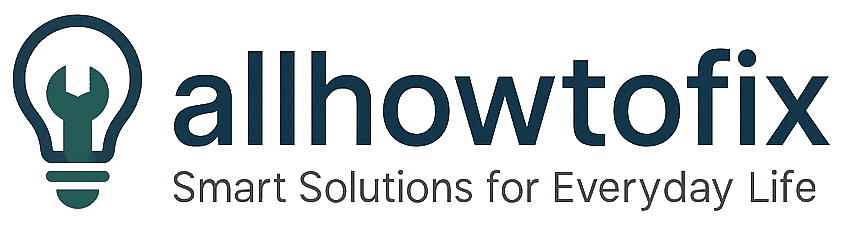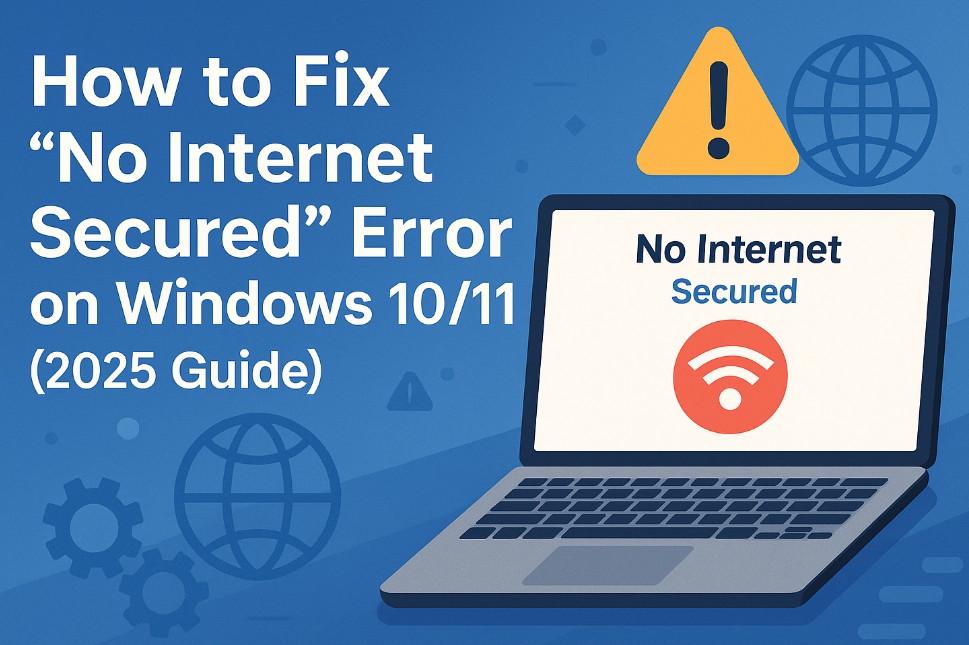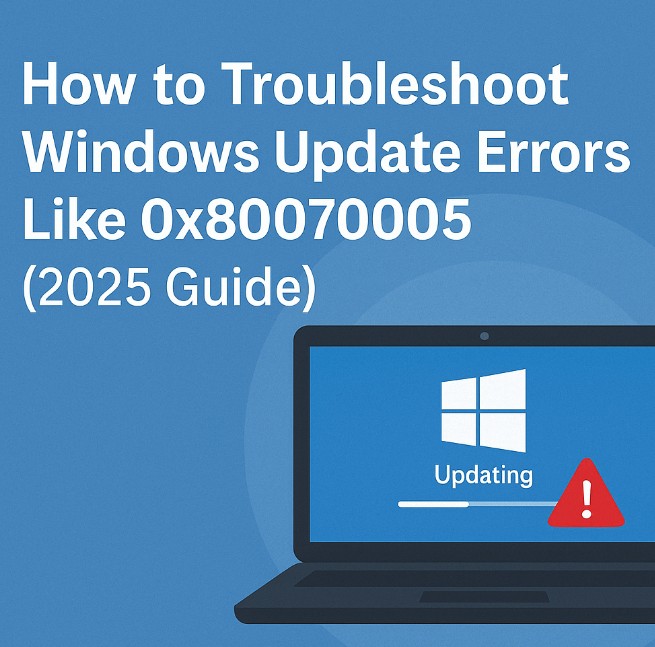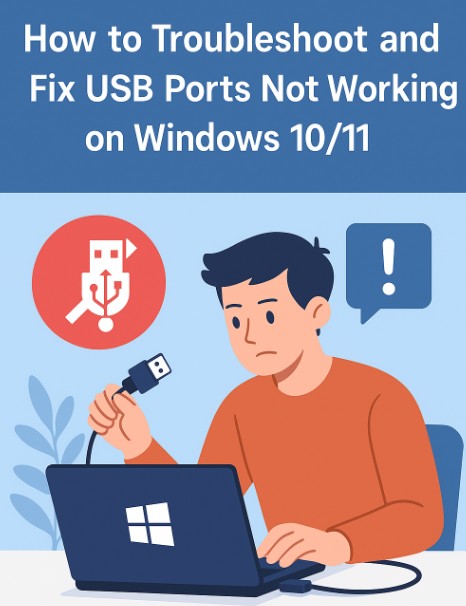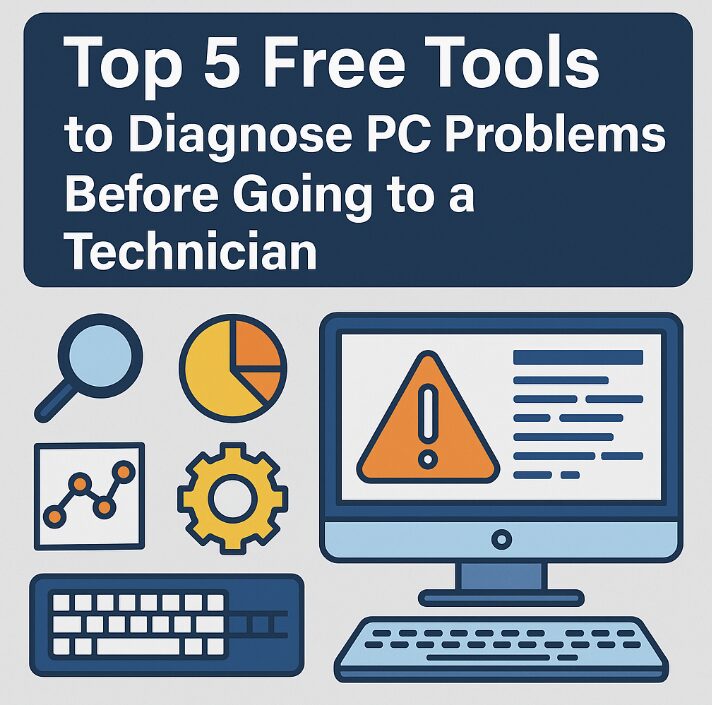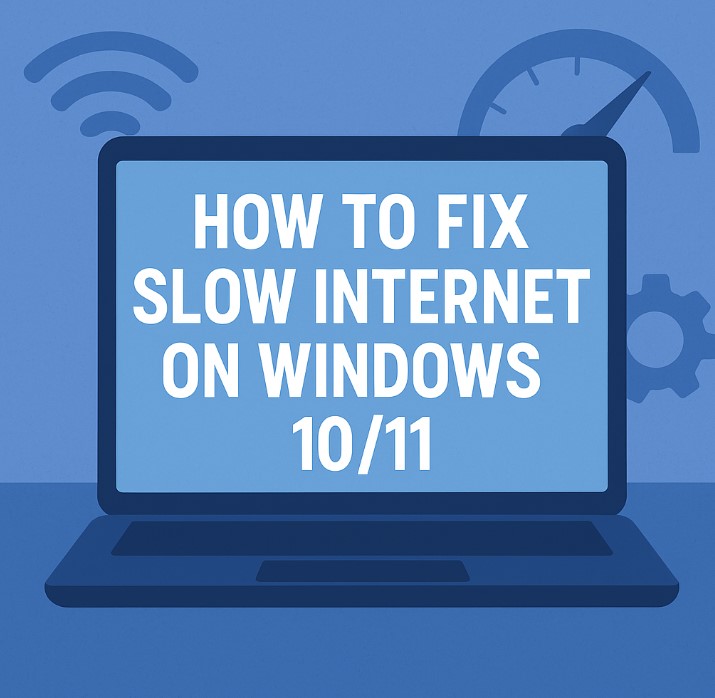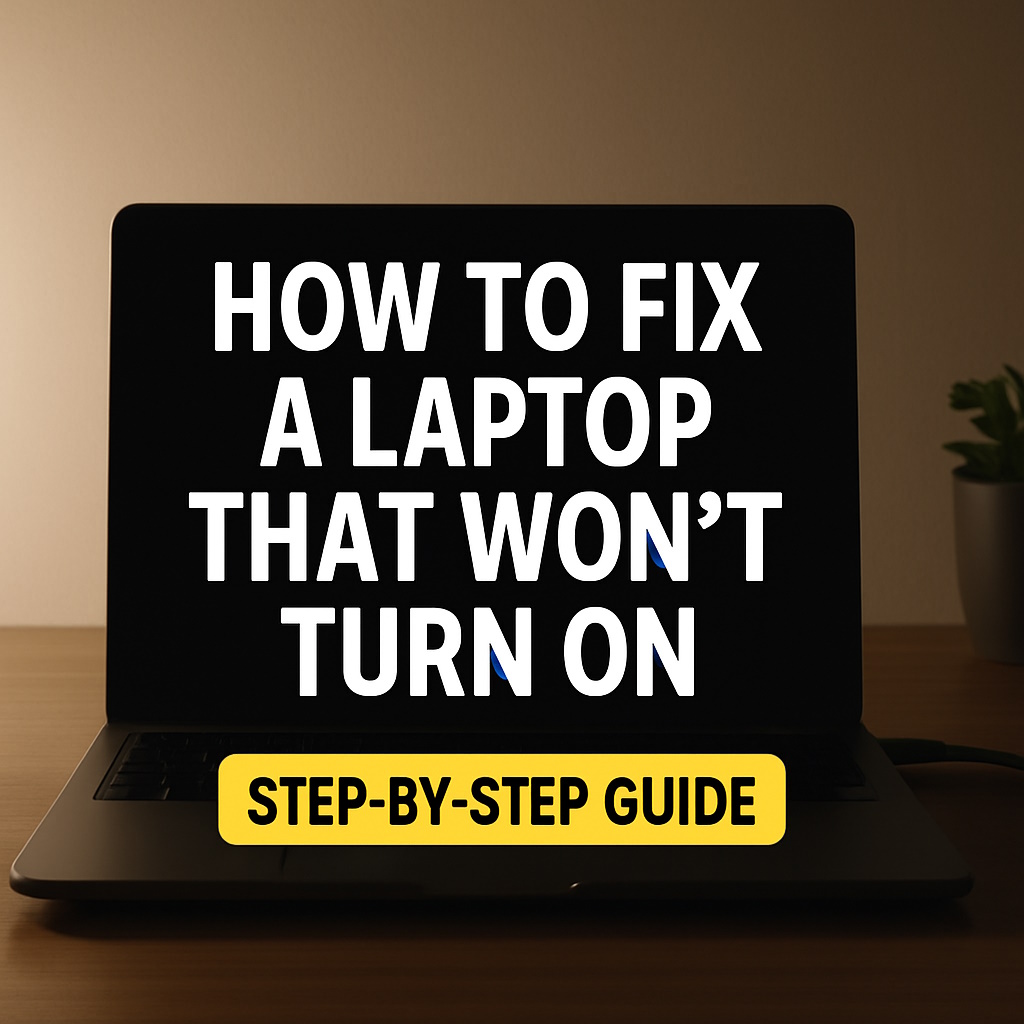How to Speed Up a Slow Windows 10 PC – 10 Simple Fixes That Work
If your Windows 10 PC has started to crawl, freeze, or lag with even basic tasks, you’re not alone. Over time, junk files, background apps, and outdated software can slow down any computer.
The good news? You don’t need to buy a new device—just follow these proven steps to speed up your Windows 10 PC and bring it back to life.

1. Restart Your Computer
It sounds too basic, but many users keep their PCs running for days or weeks. Restarting clears temporary files and refreshes system resources. Always begin with a reboot.
2. Disable Startup Programs
Too many programs launching at startup can drastically slow down your boot time.
- Press Ctrl + Shift + Esc to open Task Manager
- Go to the “Startup” tab
- Right-click and disable unnecessary items
3. Uninstall Unused Programs
Head to:
Settings > Apps > Installed Apps
Delete old software or apps you no longer use. This frees up disk space and RAM.
4. Clean Up Disk Space
Use the built-in Disk Cleanup tool:
- Search “Disk Cleanup” in Start menu
- Select the drive (usually C:)
- Check items like Temporary Files, System Cache, Recycle Bin
- Click “Clean up system files” for deeper cleanup
5. Turn Off Visual Effects
While animations look nice, they can drain system performance:
Control Panel > System > Advanced System Settings > Performance Settings > Adjust for best performance
6. Scan for Malware
Viruses and spyware can severely slow down your PC. Use Windows Defender or trusted antivirus software to run a full system scan.
7. Update Windows and Drivers
Outdated systems run slower. Go to:
Settings > Update & Security > Windows Update
Install pending updates and restart. Also update key drivers (graphics, chipset, network).
8. Use Storage Sense
Enable Windows 10’s built-in auto-clean tool:
Settings > System > Storage > Configure Storage Sense
Set it to clean temp files, downloads, and old Windows installations automatically.
9. Add More RAM or Upgrade to SSD
If your PC is still slow, a hardware upgrade might be the fix. Adding RAM or switching from HDD to SSD drastically improves speed and boot times.
10. Reset Windows (if all else fails)
As a last resort:
Settings > Update & Security > Recovery > Reset this PC
Choose “Keep my files” to reinstall Windows without losing personal data.
Watch: How to Speed Up a Slow Windows 10 PC – Step-by-Step Video
Bonus Prompt – Use ChatGPT for Diagnosis
My Windows 10 PC is running slow. Help me create a custom optimization plan based on my system specs.
Final Thoughts
Speeding up your Windows 10 PC doesn’t require technical skills—just consistent maintenance and smart habits. A few minutes of cleanup can save hours of frustration in the long run.
Start with the easy fixes and work your way through. Most users see noticeable performance gains just by disabling startup apps and clearing system junk.
Also, get in the habit of rebooting regularly, avoiding bloatware, and keeping both your software and drivers up to date.
If nothing works, a clean reset or SSD upgrade can breathe new life into your machine.
Don’t let slow performance hold you back. Follow this guide, apply the tips, and enjoy a smoother, faster Windows 10 experience today.
Even better, schedule monthly maintenance: clean temporary files, update your system, and uninstall unused programs. Make this part of your routine—just like brushing your teeth. Prevention beats repair.
Lastly, remember that a well-optimized PC isn’t just faster—it’s also safer and more enjoyable to use. When your device runs efficiently, you’ll stay focused, productive, and stress-free.
So take a deep breath, close unused tabs, and start optimizing. Your future self (and your CPU) will thank you!
💡 Need Extra Help?
Need personalized support? Ask ChatGPT to help optimize your specific PC setup.
Related:
It’s not your PC—it’s the clutter. Clean it up, power it up, and keep it running smoothly.