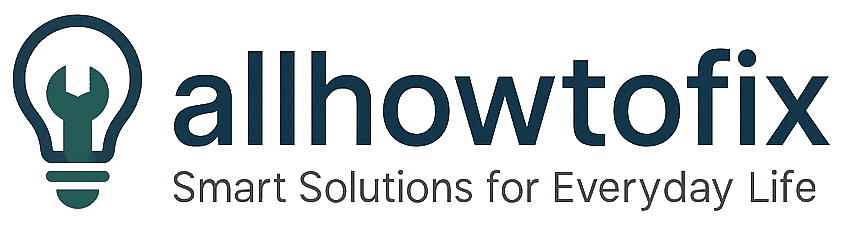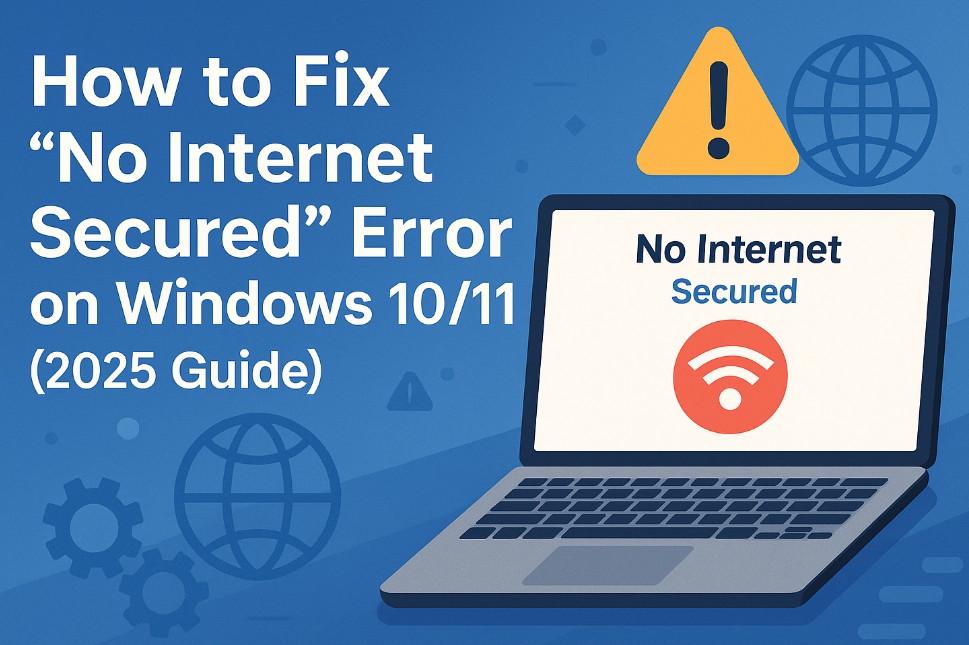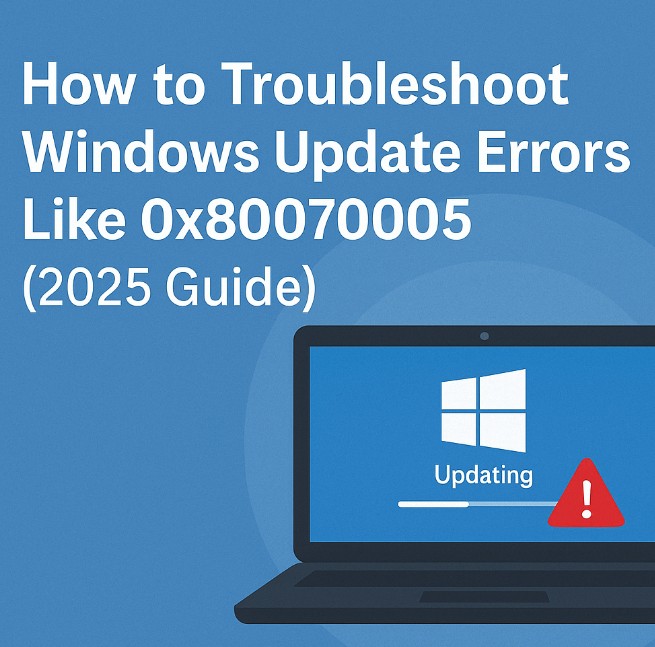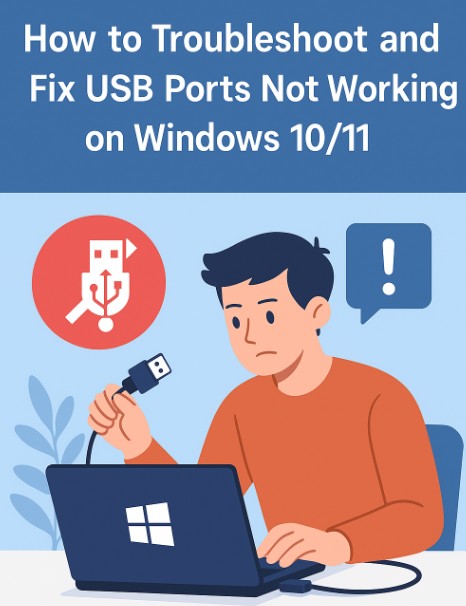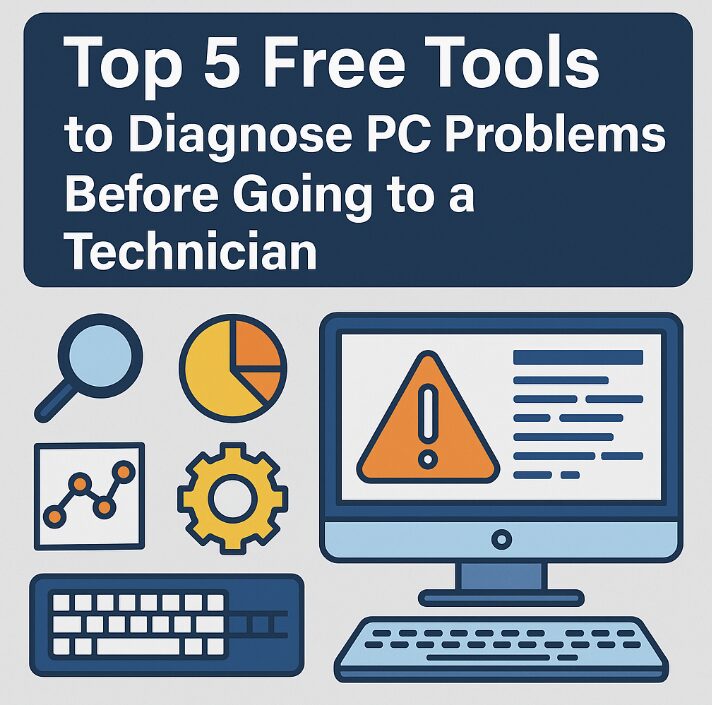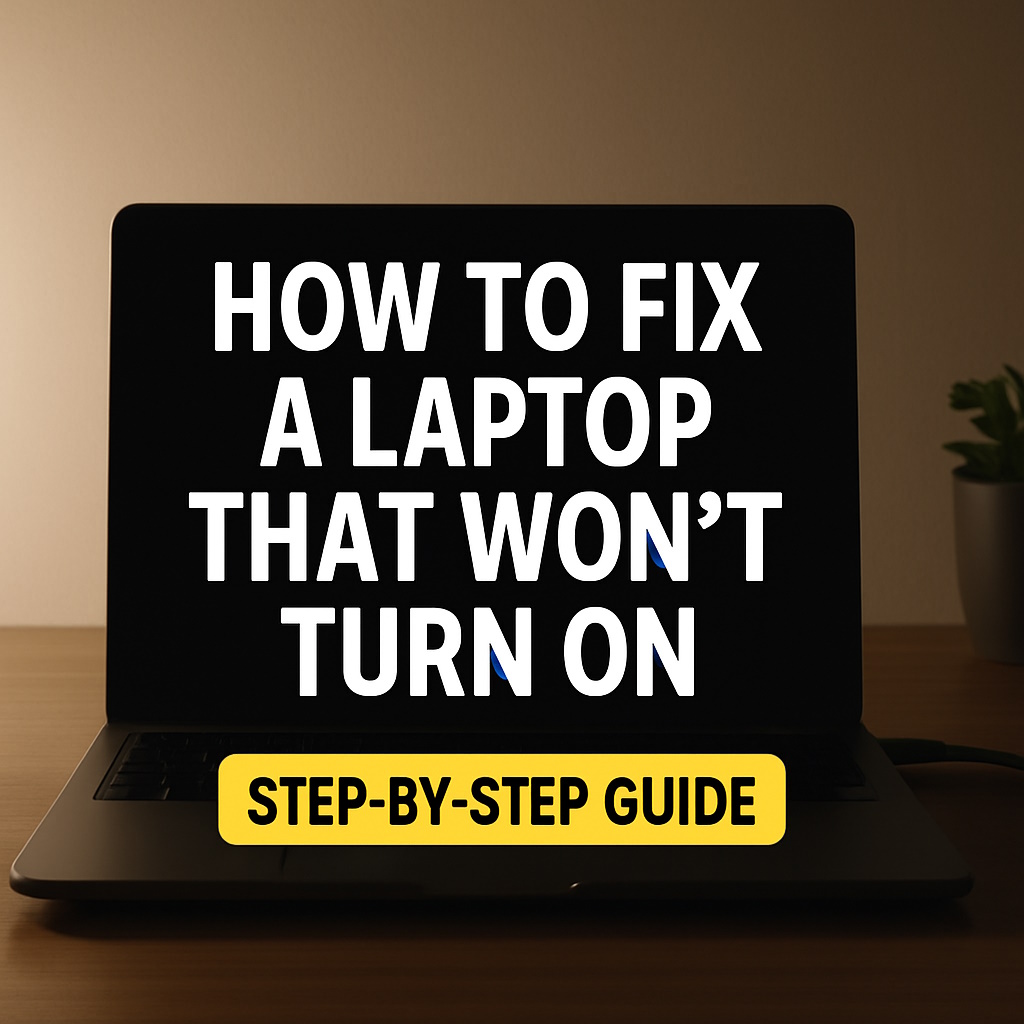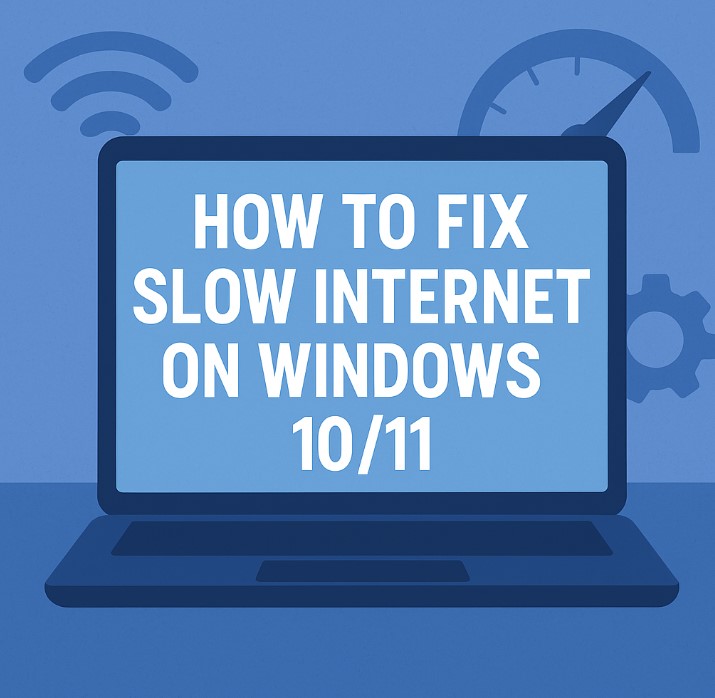
How to Fix Slow Internet on Windows 10/11 (2025 Guide)
Struggling with painfully slow internet on your Windows PC? You’re not alone. Whether you’re trying to stream a video, join a Zoom call, or just load a website, slow internet can drive anyone crazy. The good news? You don’t need to be a tech expert to fix it. In this guide, we’ll walk you through proven steps to diagnose and solve internet slowdowns on Windows 10 and 11—fast, easy, and effective.

Why Is My Internet Slow on Windows 10/11?
Before we jump into fixes, it’s important to understand what might be causing your internet speed issues. Some common reasons include:
- Outdated or buggy network drivers
- Background apps eating bandwidth
- Incorrect DNS settings
- Malware or unnecessary services
- Router/modem issues
- Metered connection enabled
Let’s fix these one by one.
1. Restart Your Router and Computer
It sounds basic, but rebooting your router and computer can solve many speed issues. Turn off your PC, unplug the router for 30 seconds, then power everything back on. This clears up memory leaks, network conflicts, and IP issues.
2. Disable Background Apps That Use Bandwidth
Windows apps like OneDrive, Microsoft Store, or even Chrome extensions can quietly drain your bandwidth. Here’s how to check:
- Go to Settings > Network & Internet > Data Usage
- Click “View usage per app”
- Identify heavy users and close or disable them
Also, open Task Manager (Ctrl + Shift + Esc) and look under the “Processes” tab to spot anything consuming network resources.
3. Change Your DNS Settings
DNS servers translate domain names into IP addresses. Using slow or overloaded DNS servers can delay website loads. Change to a faster public DNS:
- Go to Control Panel > Network and Sharing Center
- Click “Change adapter settings”
- Right-click your active network > Properties
- Select Internet Protocol Version 4 (TCP/IPv4)
- Click “Use the following DNS server addresses” and enter:
- Preferred: 1.1.1.1 (Cloudflare)
- Alternate: 8.8.8.8 (Google)
4. Update Network Drivers
Outdated drivers can cause conflicts and performance drops. To update:
- Right-click the Start Menu and select Device Manager
- Expand “Network adapters”
- Right-click your adapter and choose “Update driver”
- Select “Search automatically for drivers”
If issues persist, visit your motherboard or laptop manufacturer’s website and download the latest drivers manually.
5. Use Command Prompt Fixes
Sometimes, flushing DNS or resetting TCP/IP stack helps:
ipconfig /flushdns netsh int ip reset netsh winsock reset
Run Command Prompt as administrator and enter each command. Restart your PC afterward.
6. Disable Metered Connection
If your network is marked as “metered,” Windows may restrict background updates and services, slowing overall performance.
- Go to Settings > Network & Internet > Wi-Fi
- Select your current network
- Toggle off “Set as metered connection”
7. Scan for Malware or Adware
Some malware runs in the background and uses your internet without you knowing. Run a full scan with:
- Windows Defender (built-in)
- or third-party tools like Malwarebytes
Make sure no suspicious programs are consuming bandwidth or tracking your data.
Watch: How to Fix Slow Internet on Windows 10/11
Use ChatGPT or Gemini to Optimize Your PC Settings
If you’re not comfortable with command-line tools or need quick help writing scripts and troubleshooting steps, AI tools like ChatGPT and Gemini can make your life easier.
🔹 Try this prompt on ChatGPT:
chat.openai.com
Suggest a PowerShell script that automatically resets network settings and clears DNS cache on Windows 11.
🔹 Or use the same prompt on Gemini:
gemini.google.com
Both tools are free and easy to use. Just copy the prompt above, paste it into ChatGPT or Gemini, and let AI guide you through the process. You can even follow up with questions like “how do I run this?” or “what does this command do?” for extra clarity.
8. Use a Wired Connection if Possible
Wi-Fi can be unstable. For critical tasks like online exams or Zoom meetings, connect your PC via Ethernet for a stable, high-speed connection.
9. Check Your Internet Plan
Sometimes the issue isn’t your PC—but your internet package. Visit Speedtest.net and compare your results with the plan you’re paying for. If it’s consistently slow, consider upgrading or switching providers.
10. Reset Your Network Settings
As a last resort, resetting your network configuration may fix unknown issues:
- Go to Settings > Network & Internet > Advanced network settings
- Select “Network reset”
- Restart your PC after the reset
Final Thoughts
Slow internet can be incredibly frustrating, especially when you’re trying to work, stream, or study. But in most cases, the solution is within reach. By following the steps above—checking for background apps, updating drivers, switching DNS, and optimizing settings—you can restore your connection and keep things running smoothly.
Start with the easiest fixes first. If you see improvements, great. If not, keep going down the list. With a little patience and these tools in your pocket, you’ll be back online at full speed in no time.
Related:
- How to Fix Wi-Fi Not Working on Laptop
- How to fix a laptop that will not turn on | Step-by-Step Tech Fixes
If this helped you, share it with friends or save it for later troubleshooting!