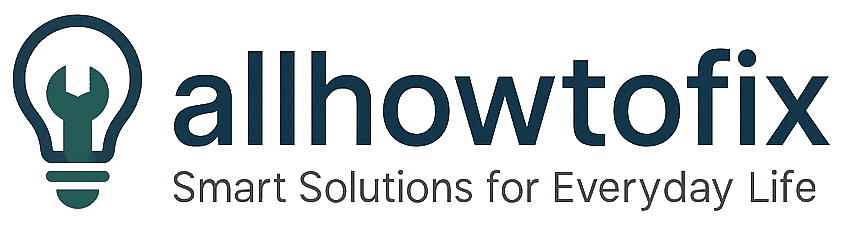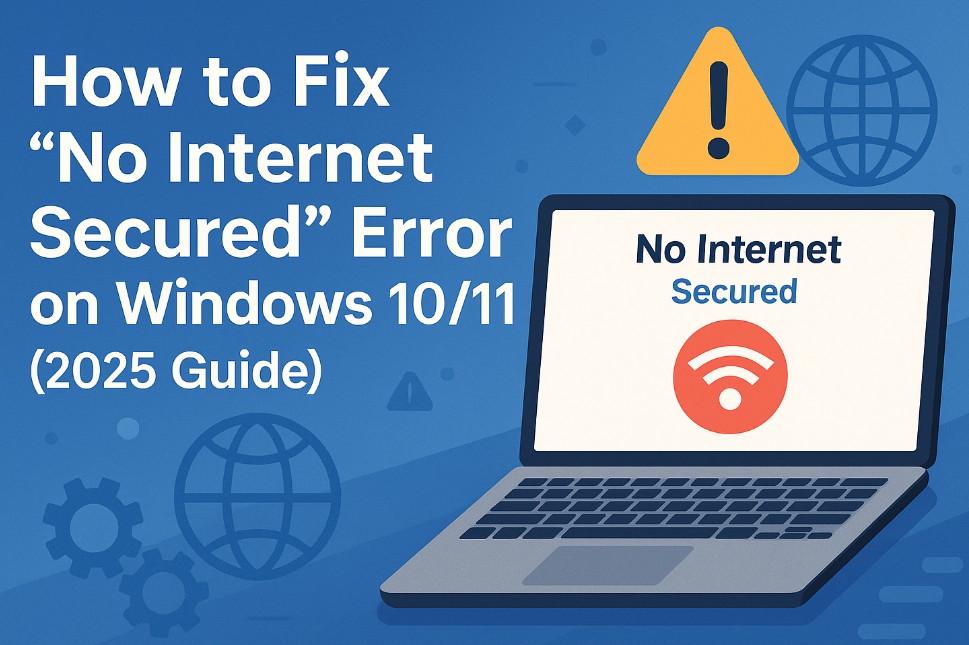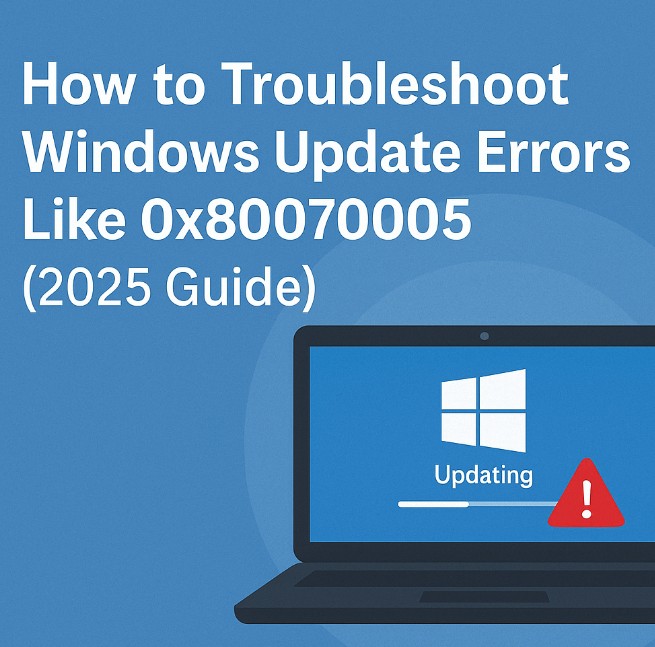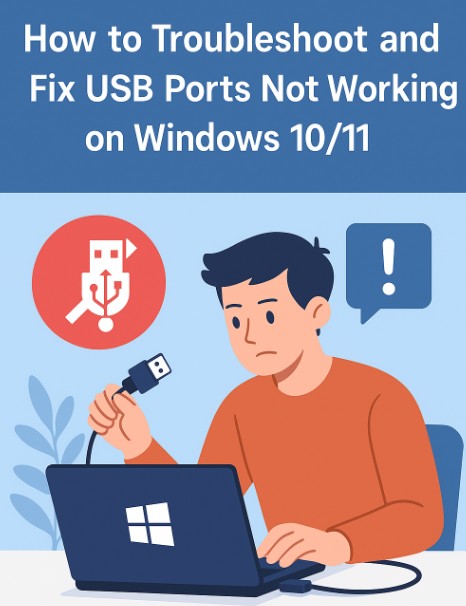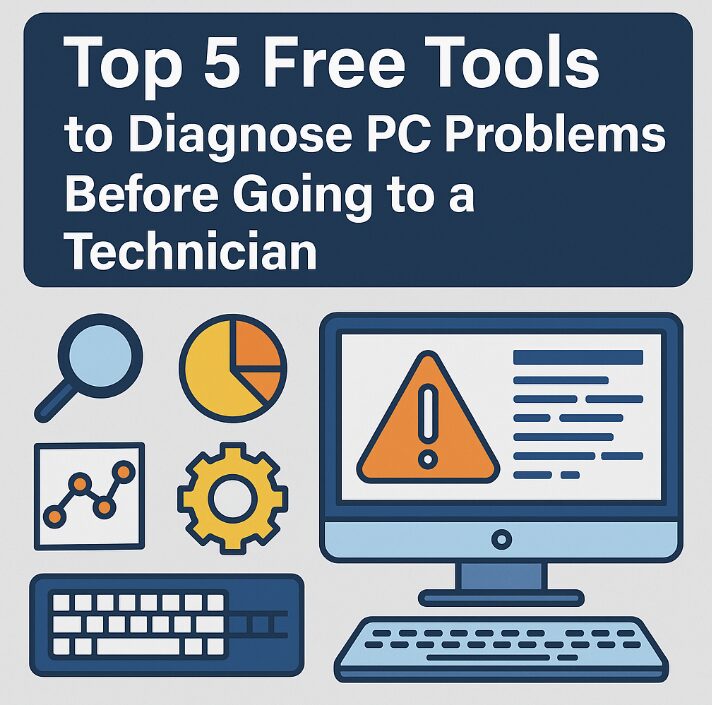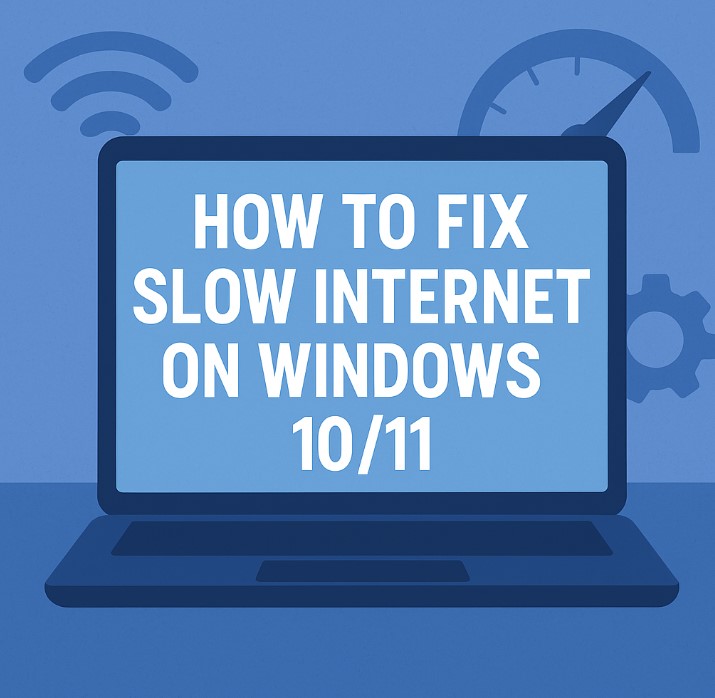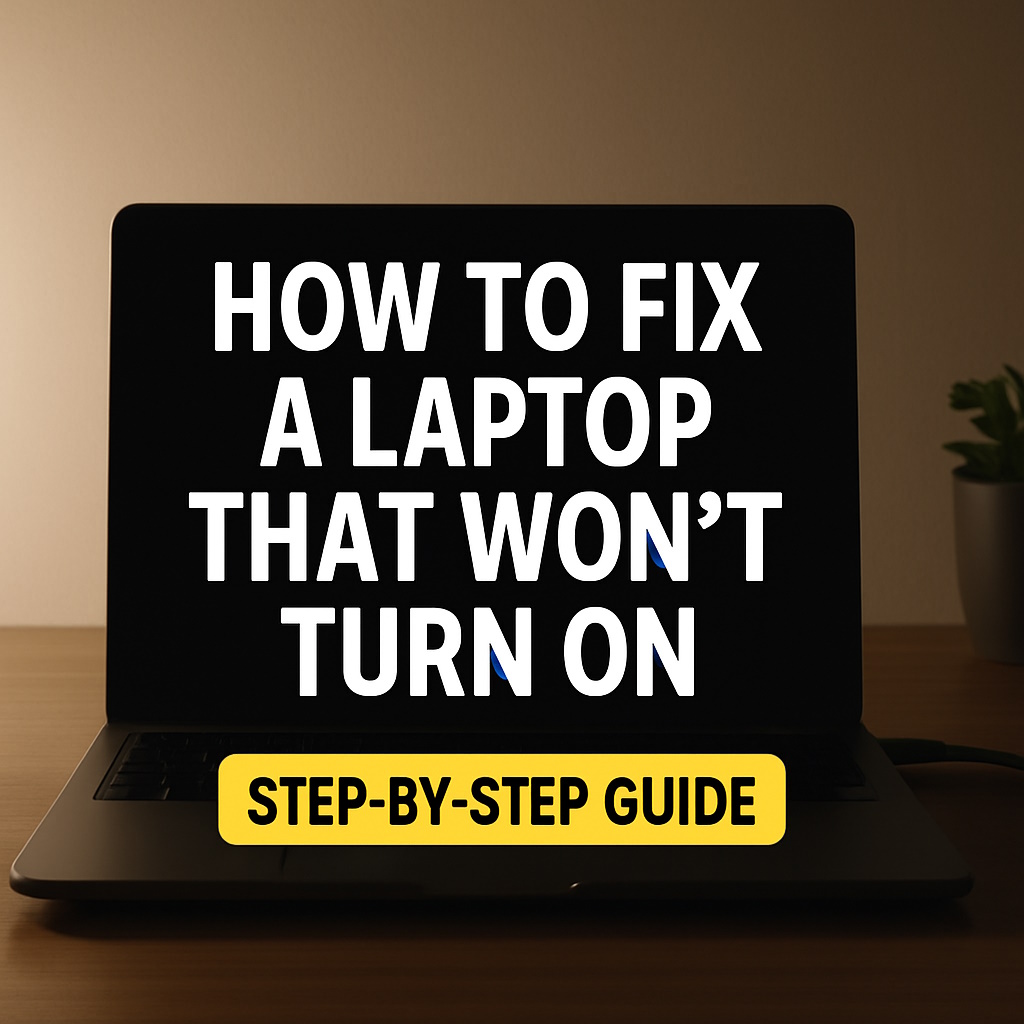
How to Fix a Laptop That Will Not Turn On – Step-by-Step Guide
It’s frustrating—you’re ready to work, study, or relax, and your laptop just won’t turn on. Before assuming it’s dead, don’t panic. There are several common reasons why laptops won’t power up, and most of them have simple fixes.
In this article, we’ll walk you through practical steps to diagnose and fix a laptop that won’t turn on, whether it’s completely unresponsive, stuck on a black screen, or not charging properly.
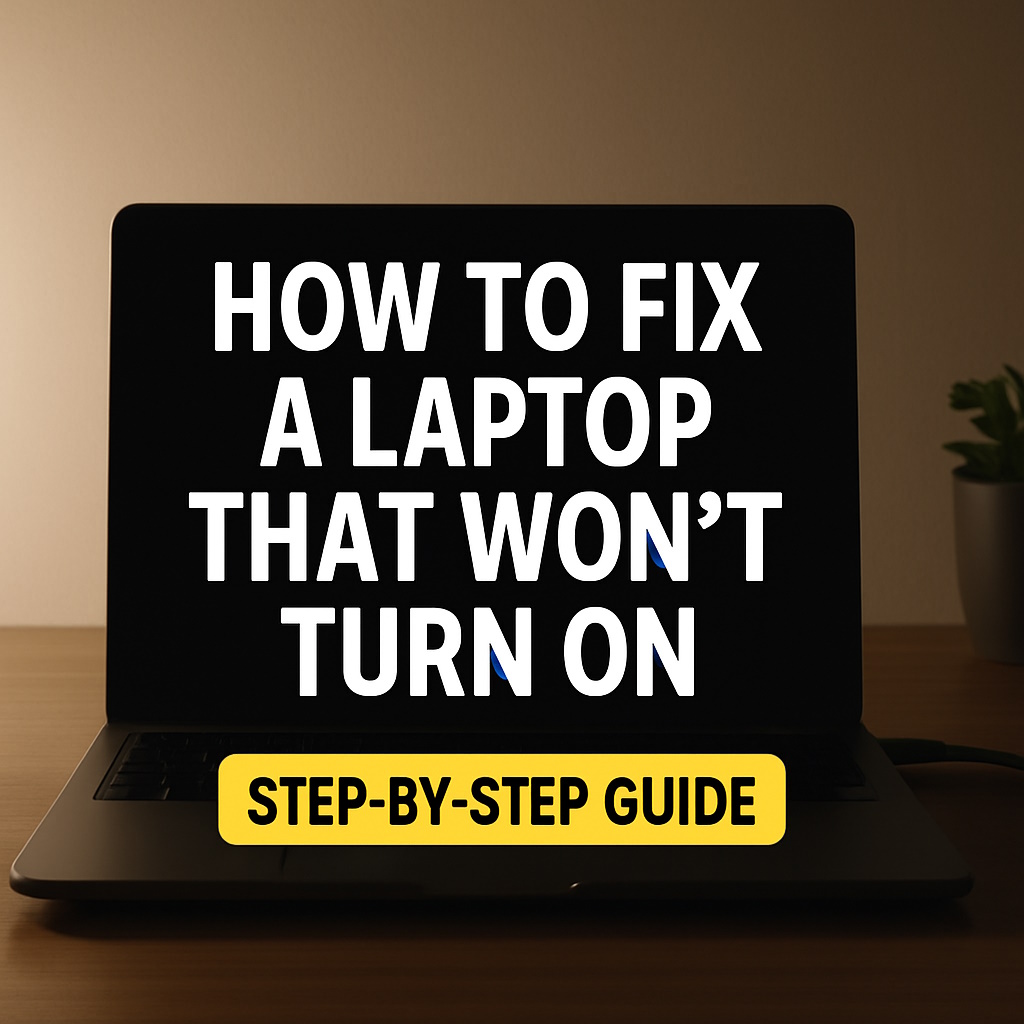
1. Check the Power Source and Charger
Start with the basics. Make sure the power outlet is working by testing it with another device. Then, inspect your laptop’s power adapter and cable. Look for:
- Fraying or exposed wires
- Burn marks or overheating
- Loose connection at the charging port
If possible, try using another compatible charger.
2. Remove External Devices
Unplug all USB devices, external hard drives, SD cards, or peripherals. Sometimes these can interfere with the boot process. Try turning on your laptop with nothing attached.
3. Perform a Hard Reset
For laptops with removable batteries:
- Unplug the charger
- Remove the battery
- Press and hold the power button for 15-30 seconds
- Re-insert the battery and power cable
- Try turning it on
If the battery is internal, just press and hold the power button for 30 seconds, then reconnect the charger.
4. Check for Signs of Power
Look for indicator lights, fan movement, or keyboard backlight. If you see any signs, the laptop may be turning on but failing to boot.
5. Try Booting Without Battery
If you have a removable battery, remove it and try running the laptop directly with the charger. A dead battery can sometimes prevent booting.
6. Connect to an External Monitor
Maybe the laptop is on, but the display is dead. Connect your laptop to an external monitor or TV via HDMI. If the external screen works, your laptop’s screen or GPU might be the problem.
7. Reseat the RAM
If you’re comfortable opening the laptop:
- Turn off and unplug the laptop
- Remove the RAM modules
- Clean the contacts gently and reinsert them firmly
Loose or dirty RAM is a common reason for no-boot issues.
8. Try Safe Mode or BIOS
If the laptop starts but gets stuck:
- Try booting into Safe Mode (press F8 or Shift + F8 at startup)
- Access BIOS/UEFI settings (usually with F2, F10, or Delete)
This can help you determine if it’s a hardware or software issue.
9. Replace CMOS Battery (Advanced)
If your laptop is older and shows no signs of life at all, the CMOS battery might be dead. This small battery powers your BIOS settings and can prevent startup if it fails.
10. When to Seek Professional Help
If you’ve tried all these steps and nothing works, it could be a deeper motherboard, GPU, or SSD issue. In that case, take it to a repair technician or the manufacturer’s service center.
Watch: How to Fix a Laptop That Will Not Turn On
Bonus Tip – Ask ChatGPT How to Fix a Laptop That Will Not Turn On:
My laptop won’t turn on. It has power, but the screen stays black. What else can I try?
Final Thoughts
A laptop that won’t turn on doesn’t always mean it’s permanently broken. Start simple: check power, reset hardware, and eliminate possible causes one by one. You might be surprised how often a small fix makes all the difference.
Don’t jump to worst-case scenarios before doing a few basic checks. Even if you’re not tech-savvy, following these steps can save you time, stress, and possibly money.
💡 Need Extra Help?
If you’re still stuck, you can use AI tools to guide you through troubleshooting. Try ChatGPT to get a personalized fix plan based on your issue and laptop model.
Related:
Remember: fixing a laptop that won’t turn on is often easier than it seems—stay calm, follow the steps, and don’t give up too early.