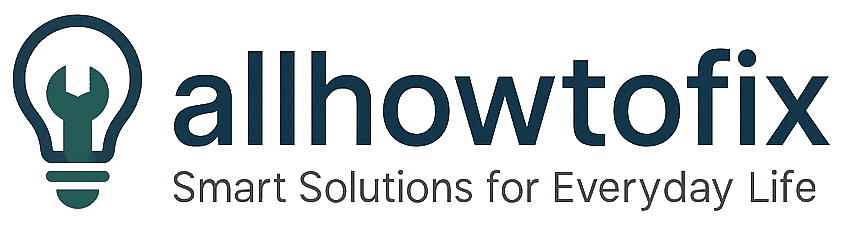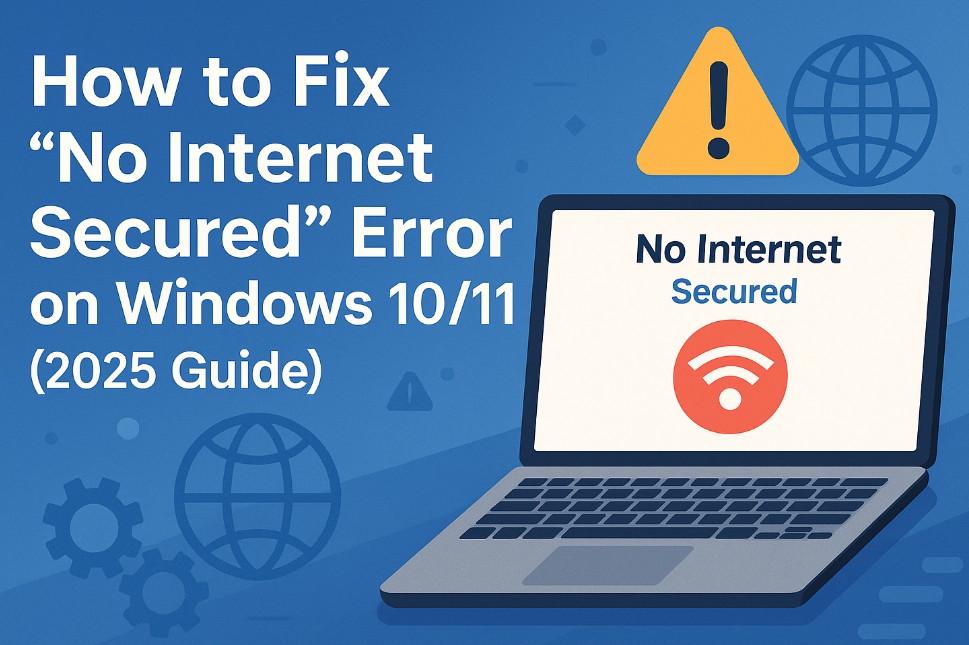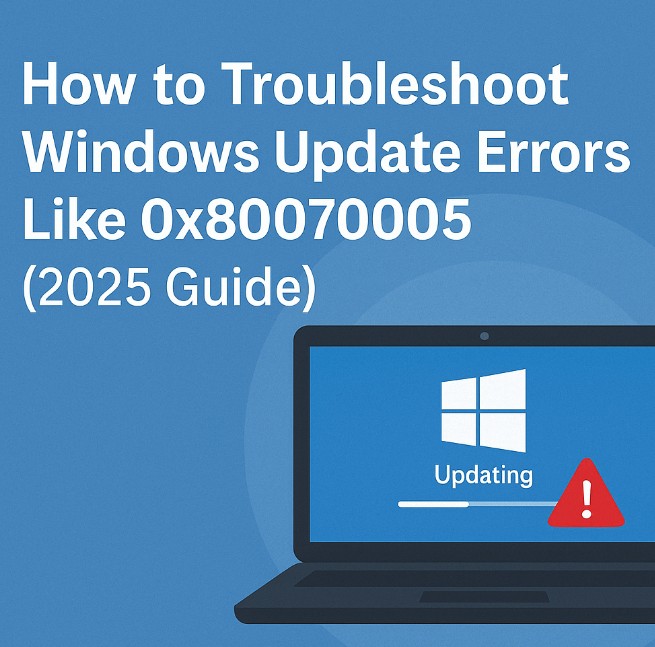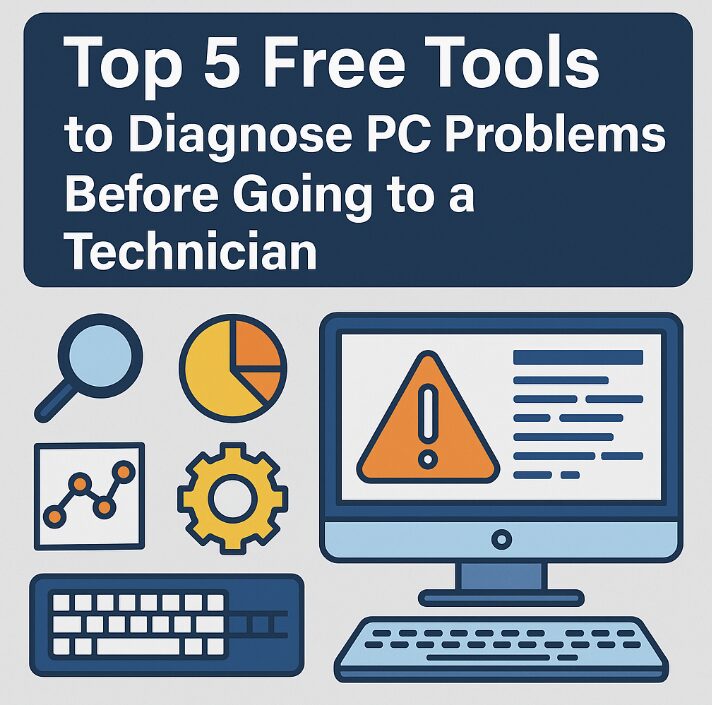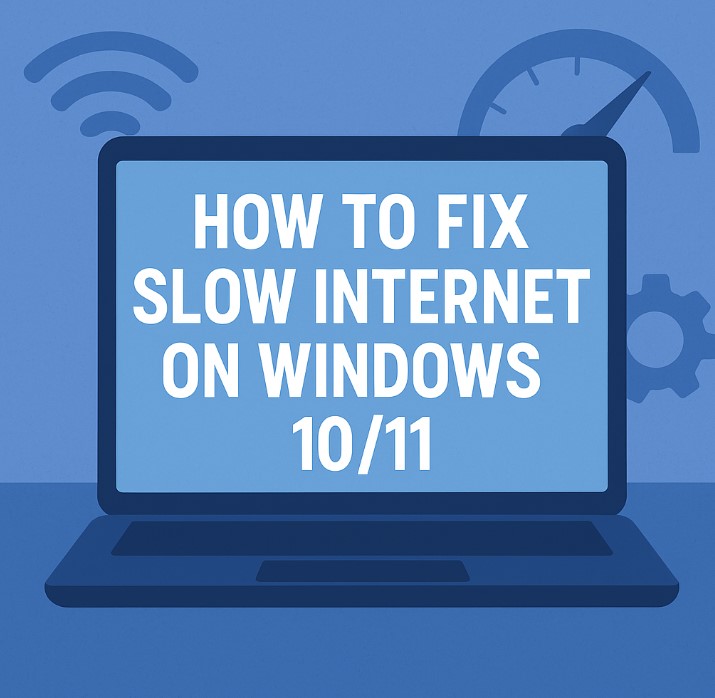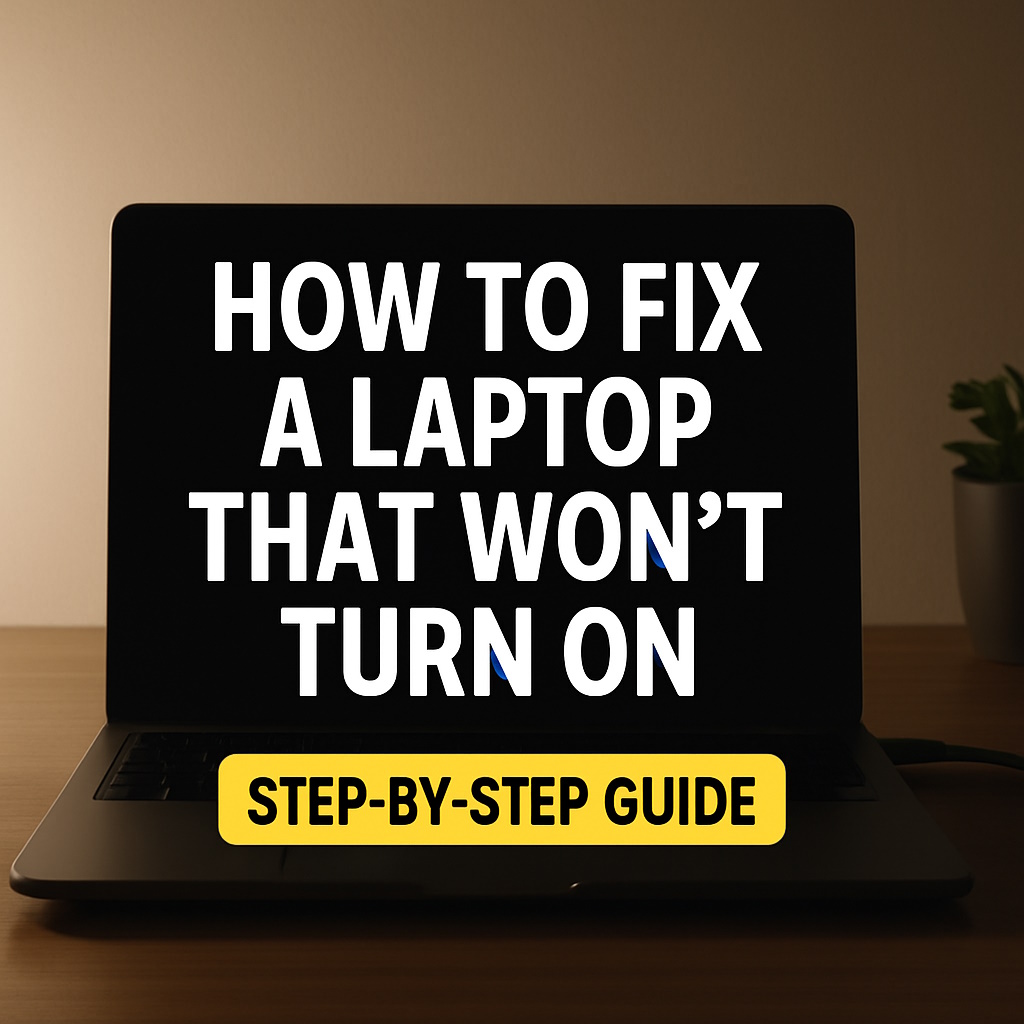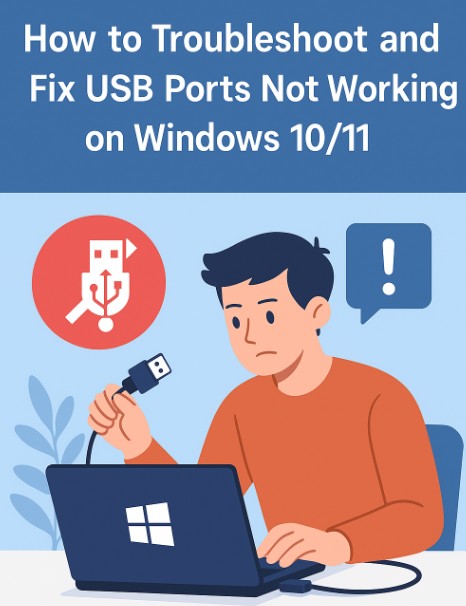
How to Troubleshoot and Fix USB Ports Windows Not Working on Windows 10/11
Are your USB ports suddenly unresponsive? Whether you’re plugging in a flash drive, keyboard, mouse, or external hard drive—nothing happens. This is a common issue among Windows users and can usually be fixed without any technical background. In this 2025 guide, we’ll walk you through simple and advanced steps to get your USB ports working again on Windows 10 or 11.
🔌 Common Reasons Why USB Ports Stop Working
- Outdated or corrupted USB drivers
- Power management settings disabling ports
- Faulty USB devices or cables
- Temporary glitches or system bugs
- Disabled USB controllers in BIOS

🛠️ Step 1: Restart Your PC (Yes, Really)
It might sound cliché, but a simple restart can often reset your USB controller and fix minor software glitches.
🧩 Step 2: Test with Another USB Device
Try a different USB cable or plug your device into another computer. If it works there, the issue is with your PC’s port—not the device.
⚡ Step 3: Power Reset Your Computer
This trick works especially well for laptops:
- Shut down your PC completely
- Unplug it from the power source
- Hold the power button for 15 seconds
- Plug it back in and restart
This resets the motherboard’s USB logic controller.
📥 Step 4: Update or Reinstall USB Drivers
1. Right-click on the Start menu and choose Device Manager
2. Expand Universal Serial Bus controllers
3. Right-click each item listed and choose Update driver
4. If that doesn’t work, select Uninstall device and restart your computer
⚙️ Step 5: Check Power Management Settings
Windows sometimes disables USB ports to save power. Disable this feature:
- Go to Device Manager
- Expand Universal Serial Bus controllers
- Double-click each USB Root Hub
- Click the Power Management tab
- Uncheck “Allow the computer to turn off this device to save power”
💻 Step 6: Run Windows Troubleshooter
Use the built-in troubleshooter to detect hardware issues:
- Open Settings
- Navigate to System > Troubleshoot > Other troubleshooters
- Run the “Hardware and Devices” troubleshooter
🧠 Step 7: Check BIOS Settings (Advanced)
Some systems disable USB ports via BIOS. To fix:
- Reboot your computer and enter BIOS (usually by pressing F2, DEL, or ESC during boot)
- Look for USB Configuration
- Ensure all USB ports are enabled
- Save and exit BIOS
🔄 Step 8: Try a System Restore
If your USB ports were working previously, roll back your system:
- Search for Recovery in the Start menu
- Select Open System Restore
- Choose a restore point from before the issue started
Watch : 📹 Fix USB Ports Windows Not Working on Windows 10/11
Still stuck? This video shows all steps visually:
💡 Extra Tips
- Try a USB hub with power support
- Use a different USB port (USB 2.0 vs USB 3.0)
- Perform a clean boot to eliminate software conflicts
Need More Help?
Use AI tools to troubleshoot further or get real-time suggestions:
Final Thoughts
Don’t panic if your USB ports stop working—most issues can be fixed in a few minutes using the steps above. Whether it’s a power setting or a driver bug, this guide offers everything you need to diagnose and resolve the problem quickly.
Try the methods one by one, starting from the simplest. Bookmark this page in case it happens again!
If you’re managing multiple USB devices or switching between laptops and desktops, consider labeling your cables or keeping a small USB toolkit. These small habits can make future troubleshooting even faster.
Lastly, always keep your system updated and back up your files regularly. Even minor glitches like a USB port failure can sometimes be a sign that your system needs attention.
With a bit of patience and a logical approach, you can keep your hardware running smoothly and avoid unnecessary repair costs.
Related:
- Top 5 Free Tools to Diagnose PC Problems Before Going to a Technician
- How to Fix Slow Internet on Windows 10/11 (2025 Guide)
Your tech problems have solutions—one fix at a time.