
How to Fix Computer Beeps on Startup But Won’t Boot
Hearing unexpected beeps when you power on your PC—and then nothing else? No display, no loading screen, just beeps? You’re likely facing a POST (Power-On Self-Test) failure. These beeps are your computer’s way of telling you something’s wrong before it can even display anything.
This guide will walk you through what the beeps mean, what might be causing them, and how to troubleshoot step by step to get your PC up and running again.
What Are POST Beeps?
When your PC boots, the BIOS performs a POST check to ensure everything is functioning. If something critical like RAM, CPU, or GPU isn’t working properly, your system can’t proceed—and instead, you’ll hear a beep code.
Common Beep Code Meanings (By BIOS Type)
Note that beep codes vary depending on your motherboard’s BIOS manufacturer. Here are common interpretations:
| BIOS Type | Beep Pattern | Meaning |
|---|---|---|
| AMI BIOS | 1 Short | Memory refresh timer error |
| AMI BIOS | 2 Short | Memory parity error |
| AMI BIOS | 3 Short | Base 64K RAM failure |
| Award BIOS | 1 Long, 2 Short | Video error |
| AWARD BIOS | Repeating Short | Power issue or keyboard error |
| PHOENIX BIOS | 1-1-2 | CPU register failure |
| PHOENIX BIOS | 1-2-1 | Motherboard timer failure |
✅ Tip: Look up your motherboard’s manual or visit the manufacturer’s website for exact beep code definitions (e.g. ASUS Beep Codes).
 Step-by-Step Fixes
Step-by-Step Fixes
1. Count the Beeps
Reboot your PC and listen carefully. Count how many beeps, and whether they are long or short. Write this down—this is your diagnostic clue.
2. Reseat the RAM
RAM issues are the most common cause. To fix:
- Power off the system and unplug it
- Open the case and locate the RAM modules
- Remove each stick, clean gently with a dry cloth or brush
- Re-insert them firmly until they click
3. Test RAM One Stick at a Time
If reseating doesn’t help, try booting with one stick only. Switch between slots to find out if a particular RAM module or slot is faulty.
4. Check GPU Connection
Some beep codes indicate a video card problem. If your motherboard has integrated graphics, try removing your dedicated GPU and connecting your monitor directly to the motherboard’s HDMI/VGA port.
5. Reset CMOS (BIOS Settings)
Incorrect BIOS settings can trigger POST failures. To reset CMOS:
- Unplug power
- Remove the small round CMOS battery from the motherboard
- Wait 5 minutes, reinsert it, and reboot
6. Verify CPU and Power Connections
Loose or faulty CPU power connectors can cause issues. Make sure the 4-pin or 8-pin CPU power cable is seated properly. Also inspect the CPU socket if recently installed.
7. Use the Motherboard Speaker (If Not Already)
Many modern PCs don’t include internal speakers by default. To hear POST beeps, install a small speaker to the “SPEAKER” header on your motherboard.
8. Remove All Peripherals
Disconnect everything except CPU, one RAM stick, and PSU. No drives, USB devices, GPUs. This helps isolate the issue to core components.
9. Try Another PSU (Power Supply)
In rare cases, an unstable or failing PSU can produce incomplete power signals, causing POST errors. If available, test with a known working PSU.
Watch : Computer Beeps on Startup But Won’t Boot
Here’s a video that breaks it all down with real hardware:
When to Seek Help
If you’ve tried all the steps and the beeping persists, it’s time to contact a technician or support team. You may be dealing with:
- Motherboard failure
- CPU socket damage
- Incompatible or dead RAM
Need More Help?
Check your manufacturer’s official resources:
With the right diagnosis and a bit of patience, POST beep errors can often be resolved without replacing parts. Take it one step at a time and you’ll likely hear sweet silence—and see a boot screen—soon.
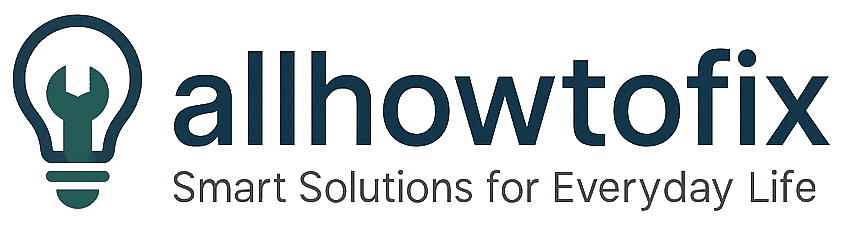
 Step-by-Step Fixes
Step-by-Step Fixes





