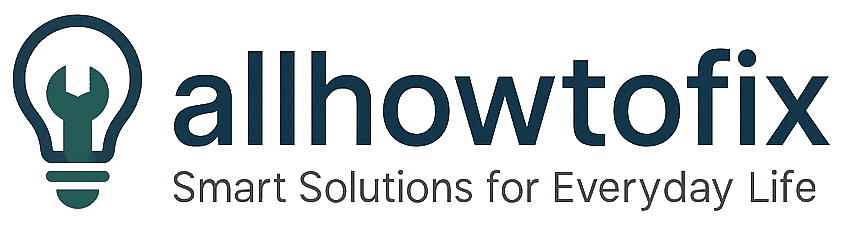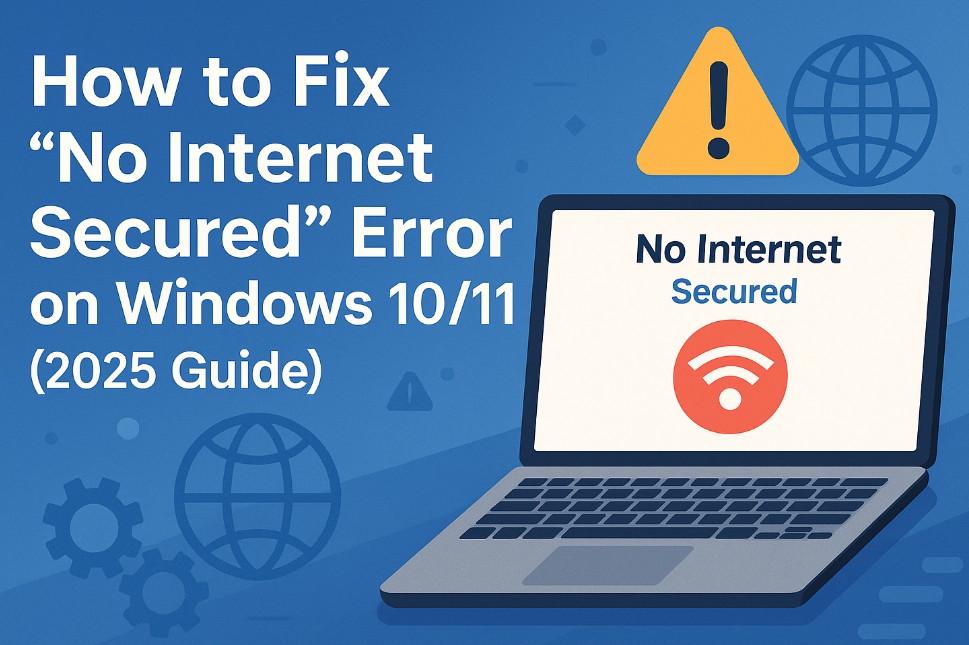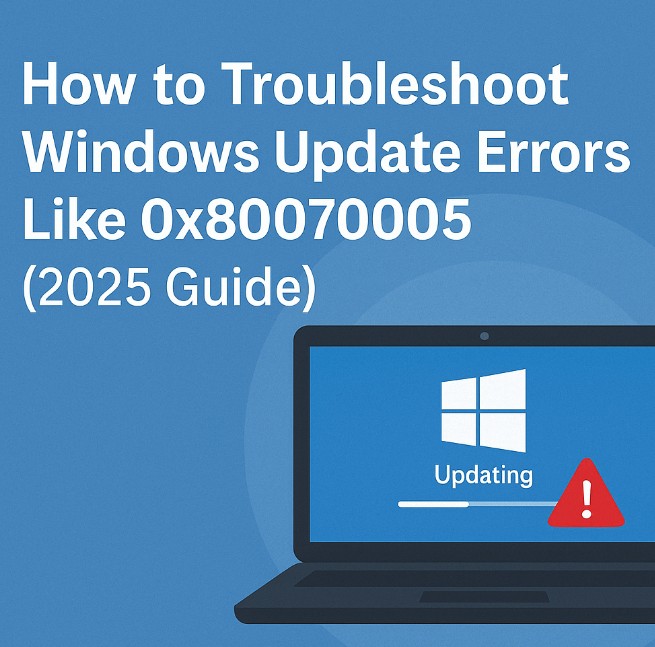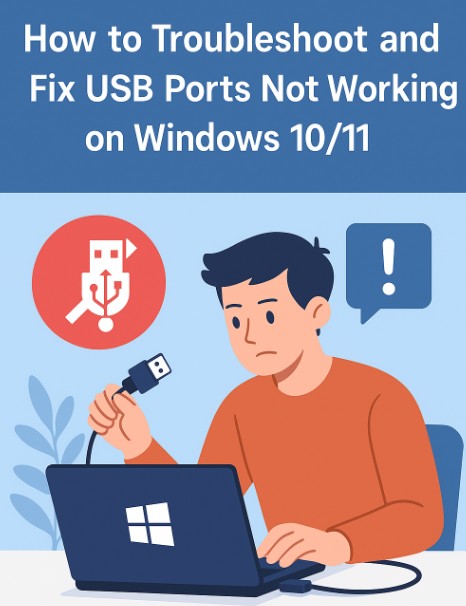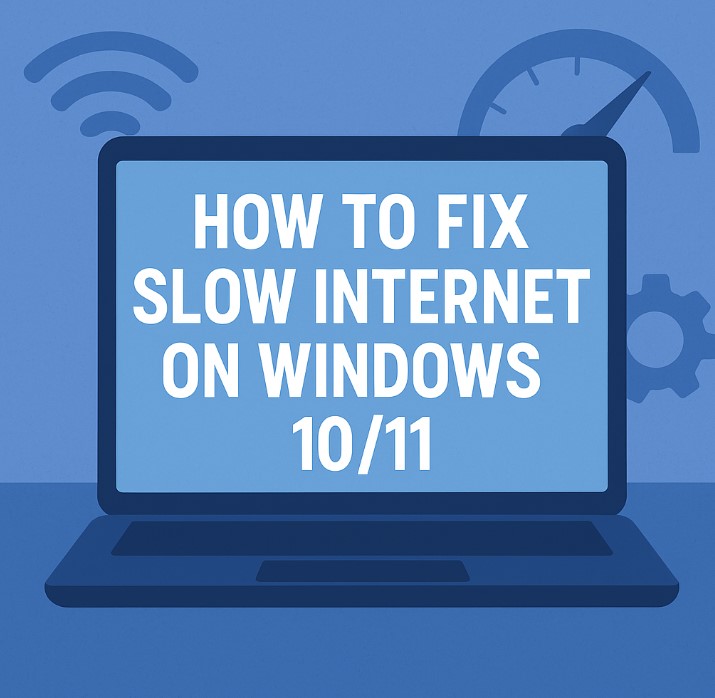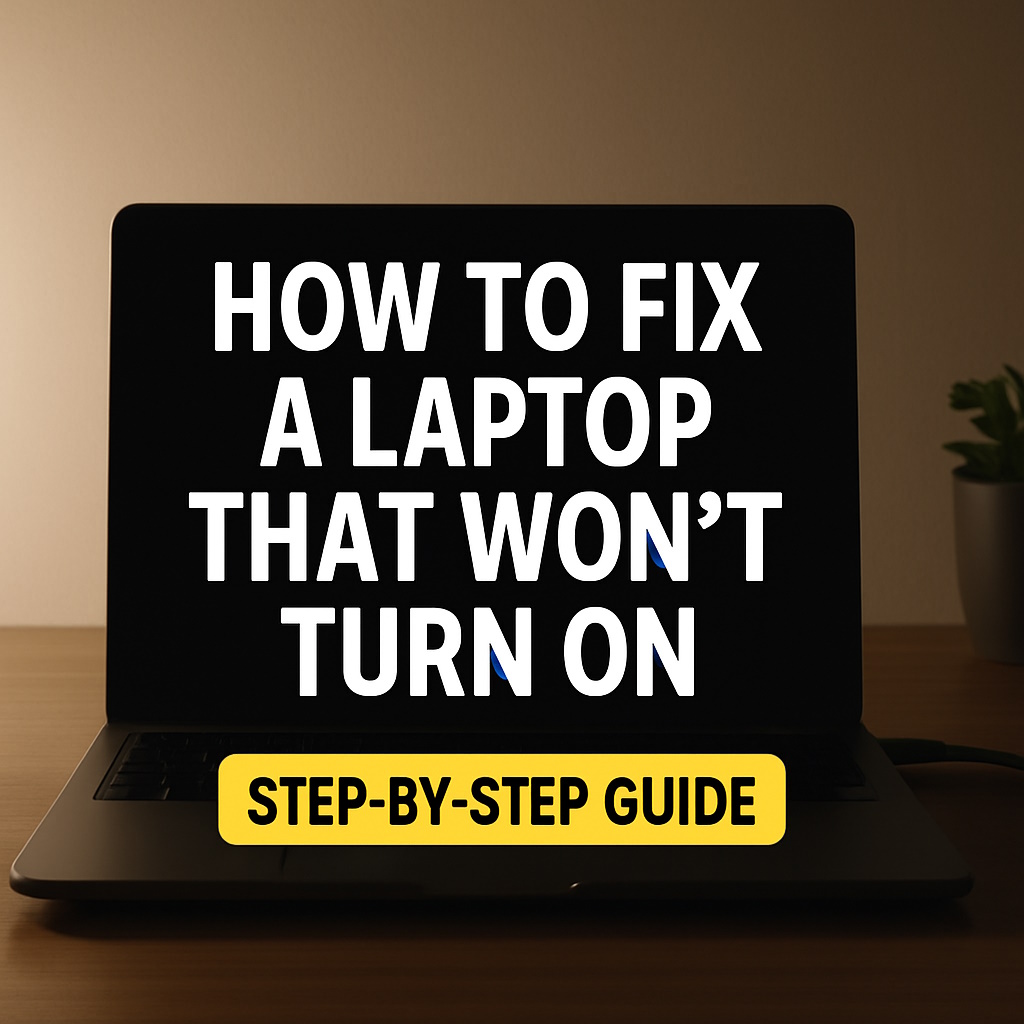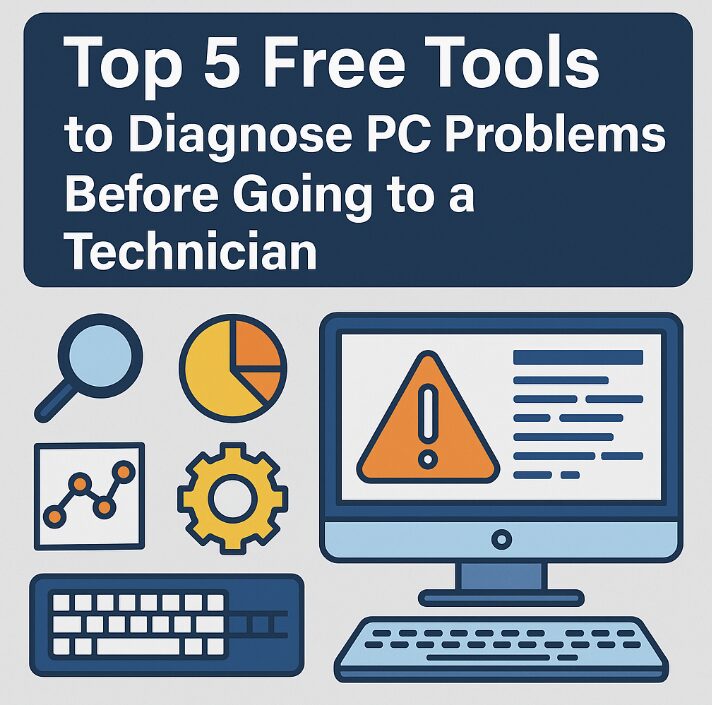
Top 5 Free Tools to Diagnose PC Problems Before Going to a Technician (2025 Guide)
Your computer’s acting up. Maybe it’s freezing randomly, running slow, or giving you a dreaded blue screen. The first instinct? Call a technician. But hold on—what if you could diagnose and maybe even fix the issue yourself, for free? In this 2025 guide, we’ll show you the top 5 completely free tools you can use to check what’s wrong with your PC—before you spend money at a repair shop.
Why Diagnose First?
Technicians are great, but if the problem is something simple—like a software bug, overheating, or a driver issue—you might be able to fix it yourself in under 30 minutes. Self-diagnosis tools can:
- Save you time and money
- Prevent unnecessary hardware replacements
- Give you knowledge to avoid future issues
- Help explain the issue better if you do need tech help
Now let’s break down the top 5 free PC diagnostic tools you should try before booking a repair.

1. Windows Memory Diagnostic Tool
If your PC randomly restarts, freezes, or crashes, faulty RAM could be the culprit. This built-in Windows tool checks your memory for errors.
How to Use:
- Press Windows + R and type
mdsched.exe - Choose “Restart now and check for problems”
- Let your computer restart and scan
It will report if RAM issues are detected. If yes, you’ll know it’s time to replace a memory stick.
Why It’s Great:
- No downloads needed—it’s already in Windows
- Simple interface
- Helps avoid buying new RAM blindly
2. CrystalDiskInfo (For Hard Drive & SSD Health)
If your PC is sluggish, freezing, or has trouble booting, your drive might be failing. CrystalDiskInfo checks your HDD/SSD’s SMART health data.
- Platform: Windows
- Download: Official Site
What It Shows:
- Drive temperature
- Health status (Good / Caution / Bad)
- Power-on hours and error rates
If the health says “Caution” or “Bad,” back up your data immediately!
AI Tip:
Prompt: "My CrystalDiskInfo shows Reallocated Sectors Count is over 100. What does this mean and should I replace my drive?"
3. HWiNFO (Hardware Overview + Temperature Monitor)
Overheating is one of the most common PC killers. HWiNFO is a powerful tool that shows you real-time system temps, voltages, fan speeds, and more.
- Platform: Windows
- Download: Official Site
What to Look For:
- CPU temps over 90°C? Likely overheating
- GPU usage at 100% when idle? Malware or software bug
- Low fan RPM? Cooling problem
Knowing this can help you fix issues with thermal paste, fans, or dust buildup before calling anyone.
Bonus:
It also shows hardware model numbers if you plan to upgrade later.
4. WhoCrashed (Analyze Blue Screens & System Crashes)
Sick of random blue screens (BSOD)? WhoCrashed analyzes crash dump files and gives human-readable explanations of what caused it—driver issue, RAM error, etc.
- Platform: Windows
- Download: Official Site
What It Does:
- Reads dump files and points to the cause
- Gives recommendations (e.g., update or remove a driver)
- Highlights frequent offenders
You’ll know whether it’s your graphics driver or RAM acting up—without guessing.
5. Malwarebytes Free (Malware & PUP Scanner)
If your computer is slow, overheating, or showing weird popups, it may be malware. Malwarebytes Free is one of the best free anti-malware tools out there.
- Platform: Windows, macOS
- Download: Official Site
Free Version Includes:
- Malware and spyware scan
- PUP (Potentially Unwanted Programs) removal
- Fast system cleanup
Many “tech problems” are actually caused by hidden malware. This tool eliminates them in a few clicks.
Watch: Diagnose PC Issues Like a Pro
Bonus: Use AI to Create a PC Troubleshooting Checklist
Prompt Example:
ChatGPT, make a PC diagnostic checklist for when a laptop is overheating and running slow. Include hardware and software tools.
You can copy the prompt directly to ChatGPT or Gemini
Top 5 Free Tools to Diagnose PC Problems Before Going to a Technician
- Run at least 3 of these tools to collect basic data
- Back up your important files before running hardware checks
- Take screenshots or save logs to show to the technician (if needed)
- If all tools show no issue, it’s likely a deeper hardware failure
Final Thoughts
Don’t rush to spend money on tech repairs before trying these free and reliable tools. In many cases, you can identify and resolve the problem yourself—or at least come prepared with information if you do visit a repair shop.
Remember, smart diagnosing = smart savings. Plus, you’ll become more confident handling future tech issues on your own.
Related:
Save your wallet—and your PC. Run these tools before paying for repairs.